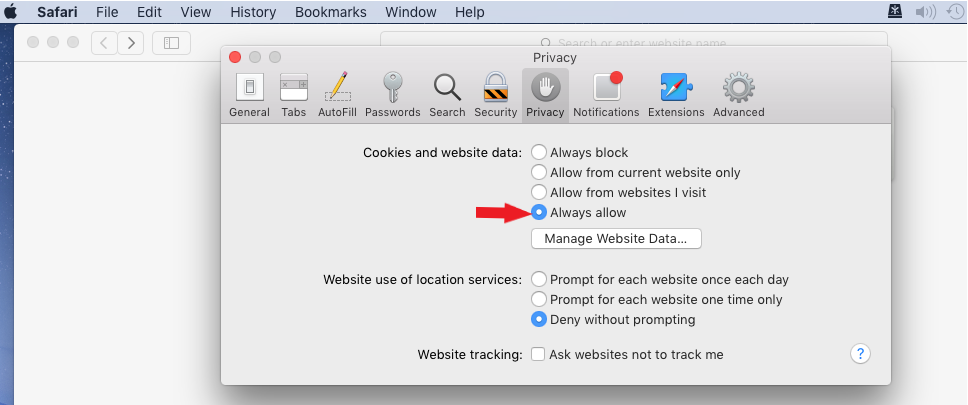How to Set Cookies in Your Browser:
There are two necessary settings for your browser for your Reference View system to function properly for your user base.
- You must have the browser enabled to ‘Accept Third-Party Cookies
- You must have ‘Always Allow’ enabled within the above acceptance step
- You must have the browser enabled to ‘Accept Third-Party Cookies
- You must have ‘Always Allow’ enabled within the above acceptance step
- If you have completed these two steps already, please close this window and refresh the page.
Instructions for Firefox:
- Click the three horizonal bars in the upper right corner
- Click Options
- In the left-hand navigation pane, click Privacy & Security
- Under History, Click the dropdown to Use custom settings for history
- Ensure Accept Cookies from sites is checked
- Ensure Accept third-party cookies is set to
- Instructions written from Firefox version: 59.0.2
- For more information, please see the Mozilla support site:
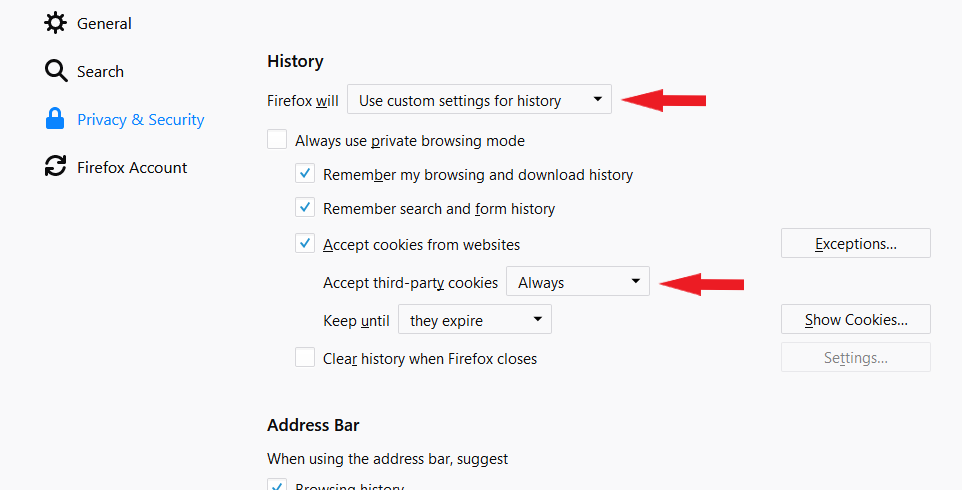
Instructions for Chrome:
- Click the three vertical buttons in the upper right corner
- Click Settings
- Click the Settings Menu with three horizontal bars in the upper left corner
- Click the Advanced dropdown
- Click Privacy and security
- Click Content Settings
- Click Cookies
- Ensure Allow sites to save and read cookies data is enabled
- Ensure Block third-party cookies is disabled
- Instructions written from Chrome version: 65.0.3325.181
- For more information, please see the Google Chrome support site:
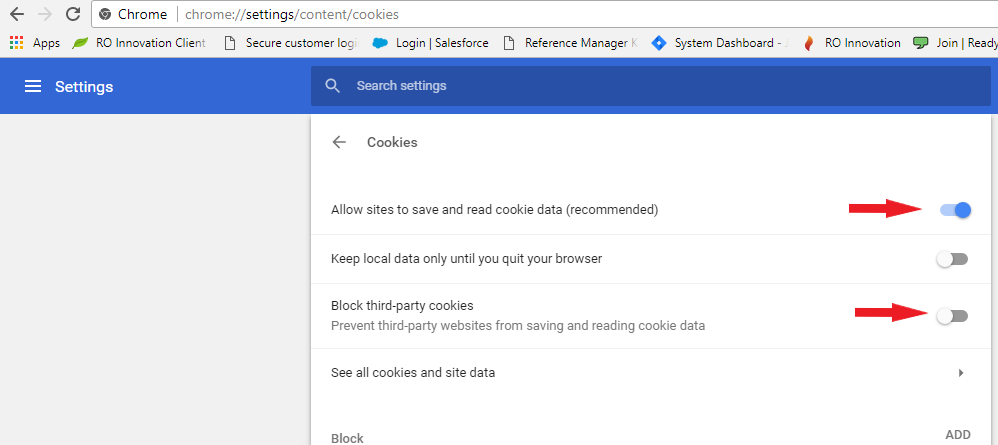
Instructions for Internet Explorer:
- Click the Tools sprocket in the upper right corner (Alt + X is also a shortcut)
- Click Internet Options
- Click the Privacy Tab
- Under Settings, click the Advanced button
- Ensure Accept is selected for Cookie options (First and Third Party)
- Ensure Always allow session cookies is selected
- Instructions written from Internet Explorer version: 11.309.16299.0
- For more information, please see the Microsoft IE support site:
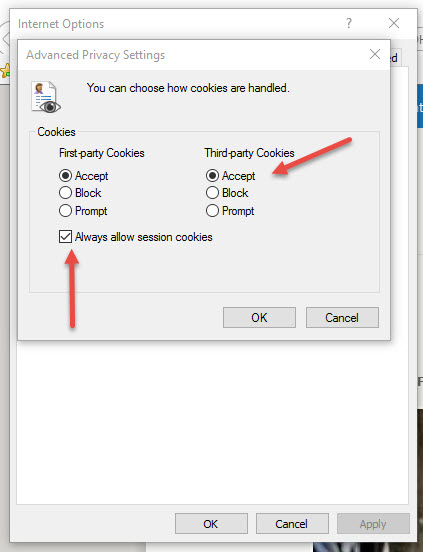
Instructions for MS Edge:
- Click the three dots aligned horizontally in the upper right corner
- Click Settings
- Scroll down, click View Advanced Settings
- Scroll down to the Cookies section, select Don’t Block Cookies
in the dropdown
- This is the option that allows third-party cookies through
- Instructions written from MS Edge version: 41.16299.248.0
- For more information, please see the MS Edge support site:
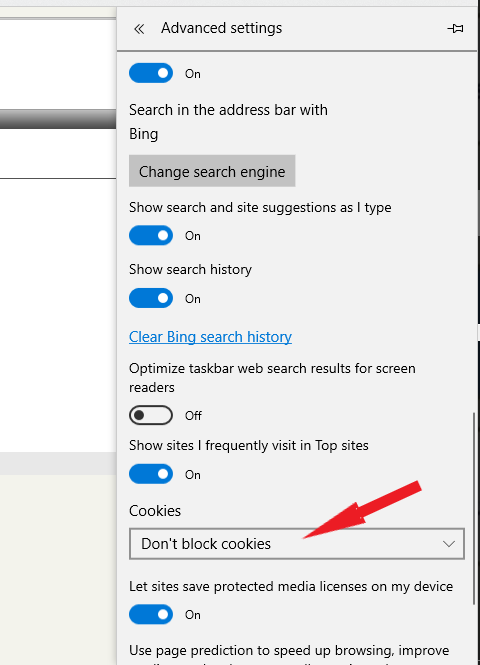
Instructions for Safari:
- Click Safari in the toolbar, upper left corner
- Click
- Select the Privacy Tab
- Under Cookies and Website Data, select Always Allow
- Instructions written from Safari version: 10.0.1
- For more information, please visit the Safari support site: